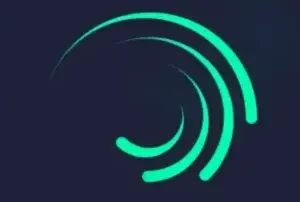Use of Alight Motion’s Effects
Alight Motion is top leading video editing applicaion that is designed for mobile devices. Alight Motion app has a large number of stunning effects, amazing filters and best stickers that you can use during your video editing in this app. But if the you want to know how to use each of these Effects properly, This article will be easier easier guide for you.
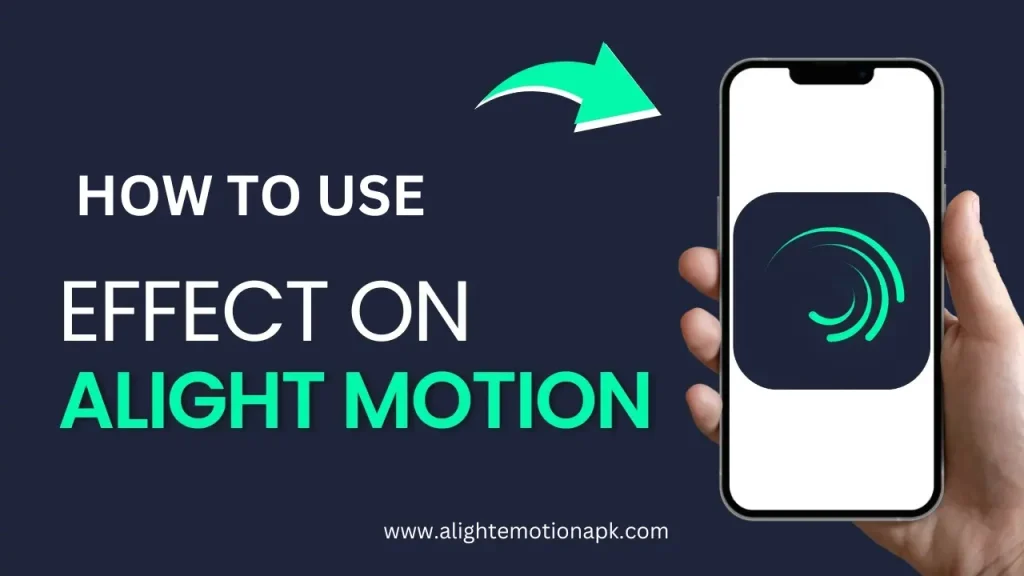
There are 170+ Effects are available in Alight Motion. These effects are categorized according to their nature below:
- Visual Effects: These effects are include; Lighting, Kaleidoscope, Rays, Particle effects, Wave warp, Lens Flares etc.
- Color Effects: Colors effetcs includes; Exposure, Tones, Four-color Gradient, Cinematic looks, and more.
- Transitions: Transitions are includes Dissolve, Fade, Flip, Slide, Blur, Glow, Spin, and more.
- Text Effects: Include Drawing Progress, Glow, Text Transform, Text Randomizer, Text Spacing, and more.
- Graphic Motion: motion effects include Contours, Box, Cylinder, Animation, Dots, Heart, and more.
- Keying Effects: These effects include Changing Backgrounds, Vignette, Tiles, Green Screen, Time Quantization, etc.
How to use Alight Motion Effects?
Here we have list some latest effects of Aligh Motion app:
Brightness
The adjustment of brightness ranges from -100% to +100%, from black to white. The Contrast ranges from -100% to +300%. It shows the difference between light and dark colors. In both the cases(Brightness and Contrast), 0% is default option.
Color Tune
Color Tune consist of the sub-options to be set for your editing; Lift, Gamma, Gain and Offset. “Lift” can help adjust dark parts of the layer. From “Gamma”, user can adjust the color and lightness of mid-tones. “Gain” is to adjust the same in the light parts of the layer while “Offset” is able to change the general color and lightness of your project.